Cracker Connection
-
First, check if the Cracker is working properly. Is the power indicator on the Cracker lit, and is the IP address displayed on the screen?

- Power indicator not normal: Please check if the power is plugged in. If you are using POE power supply, check whether your switch supports POE. If your device does not support POE, please use a power adapter instead.
- Screen not displaying: Please check if the FPGA core board is correctly inserted and firmly connected.
- Power indicator and screen are normal: Proceed to the next checks.
-
Check if the IP address displayed on the Cracker screen matches the IP address configured in your host PC.
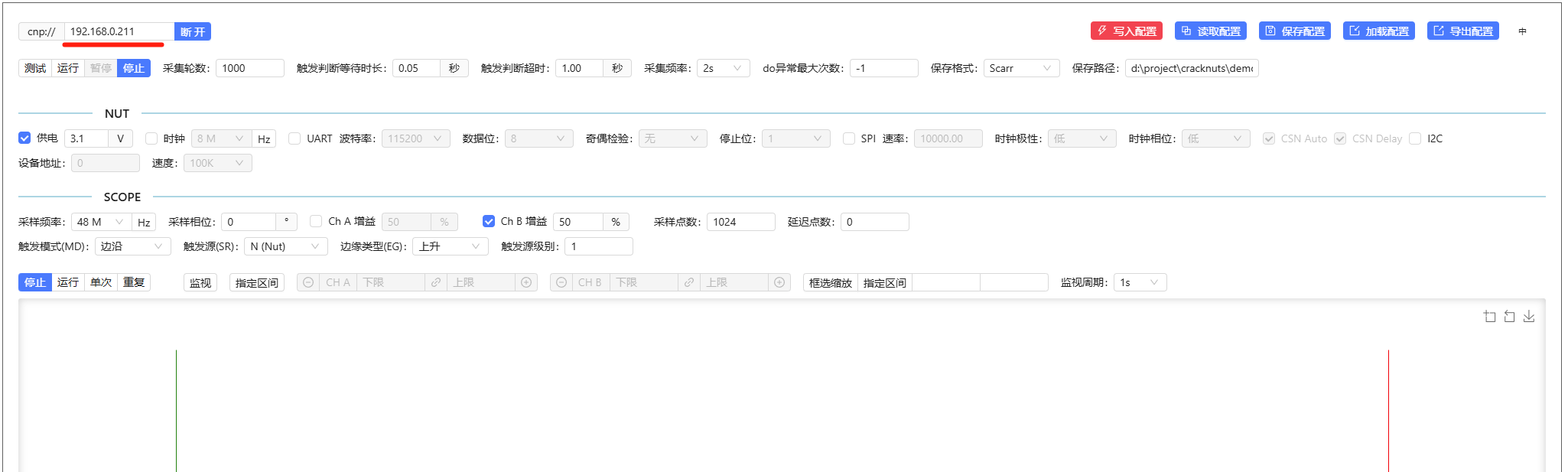
- If not consistent: Change the target Cracker IP address in your host PC to the IP shown on the Cracker display.
- If consistent: Continue the subsequent checks.
-
Use the
pingcommand to check if communication between your host PC and Cracker is working. A successful ping looks like this:
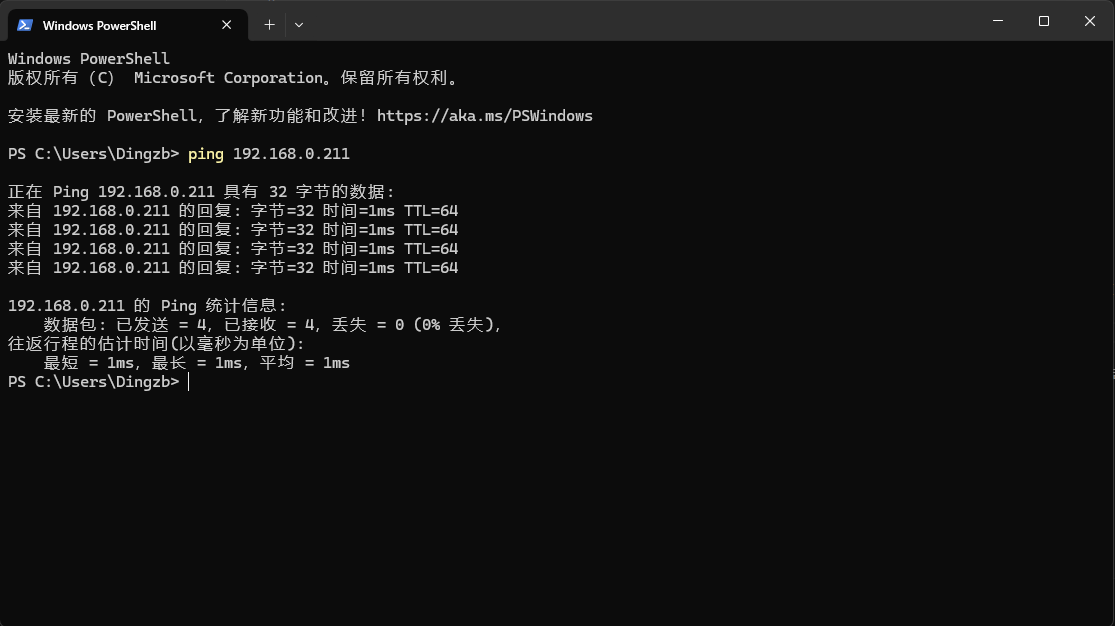
-
Cannot ping successfully:
- Check if the Cracker network card indicator is blinking. If not blinking, verify if the network device at the other end is powered on, the port is enabled, and the network cable is intact.
- If your host PC is connected to the Cracker via direct cable, ensure the PC IP address is in the same subnet but different from the Cracker IP.
For example, Cracker default IP is192.168.0.10/24, you can set your PC to192.168.0.11/24. - If connected through an existing network, verify if the Cracker’s IP is allowed to communicate in that network. If you need to change the IP address, please refer to the IP modification section of the manual.
-
If ping works:
- If you are connected via an existing network, check if firewall rules allow traffic on ports
9761and9760.
- If you are connected via an existing network, check if firewall rules allow traffic on ports
-
If all above checks are correct but you still cannot connect to the Cracker, please contact us.